Hey everyone!
We’ve launched yet another version of the eToro OpenBook, with several improvements to major elements of your social investment experience.
The new eToro OpenBook version now enables you to share your eToro OpenBook posts and comments on Facebook, Twitter and LinkedIn. We’ve also improved the Payout tab for Popular Investors, added the option to cancel pending stock orders and changed the process of selling stocks with multiple opened positions so you can now close each individual position separately.
1. Share your posts and comments on Facebook, Twitter and LinkedIn
We’ve introduced a new sharing ability. You can now share your posts and comments, made on eToro OpenBook, to your Facebook, Twitter and LinkedIn feeds.
When sharing a post you will now see the social sharing buttons below your text:
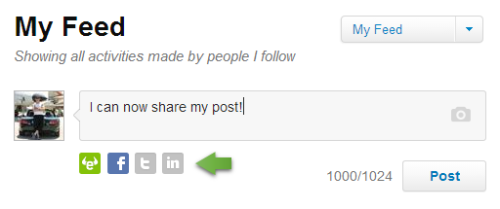
Once you post, it will appear on your eToro OpenBook feed as usual and on the other social networks you chose.
Facebook for example:

When sharing a comment:

Once posted, this is how it will look on Facebook, for example:

2. Popular Investors Payout Tab
We’ve changed the Popular Investors Payout Tab to suit the new program. If you’re a Popular Investor you can access it by going to your Profile:

The new design of the Payout Tab looks like this:

- The graph shows the Payouts level and the number of Qualified Copiers over time
- The new frame shows the amount for the current month and the payment level based on the gain for the 4 time frames
- The payment level is explained with a tooltip over the “i” and it’s also linked to the Popular Investor Program page.
- The current payout and past payouts are displayed at the bottom
3. Cancel Orders
When placing an order to buy or sell a stock, the order is in pending mode (appears on the open trades page, with pending status) until it is executed.
We’ve added the option to Cancel the pending order in the open trades page:

Clicking on it will prompt an approval:
Once approved, your order will be canceled, removed from the open trades list and you will receive a message that it was successfully canceled.
4. Close Individual Stock Positions
We’ve simplified the stock selling process for stocks with multiple opened positions. You can now close each position separately or all positions at once:
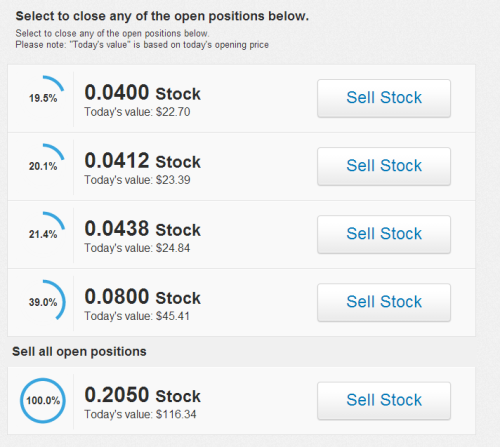
That’s it for the new version. All that’s left for you to do now is login to your eToro OpenBook account and check it out!
Your feedback is a key factor in our development process, so please don’t hesitate to tell us what you think of these new updates in the comments below.


