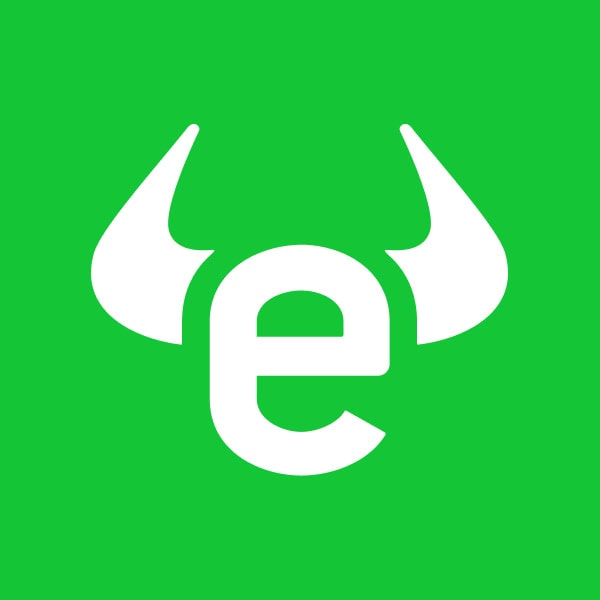Here at eToro we are constantly making an effort to make your trading experience better and offer you the best tools for your trading practices. Our most recent feature is ProCharts (currently in Beta), a new way to stay updated with your favorite instruments and perform in-depth technical analysis of the markets you trade.
What is ProCharts?
ProCharts was created with manual traders in mind and is based on feedback we’ve received from our clients. After understanding what our traders need, we developed ProCharts from scratch, tailoring it to be efficient, intuitive and informative.
In its essence, ProCharts is a comparative tool for technical analysis. It enables traders to view several instruments at the same time, or the same instrument using various parameters (such as different timeframes), presenting a comprehensive picture for analysis.

What are the advantages of the new ProCharts?
This easy-to-use toolset was built from the ground up to fit the needs of traders. Firstly, since it was created from scratch, it works faster and better than our previous chart tool. Secondly, the functionality it presents is highly useful for traders. The most significant addition this toolset brings is the use of multicharts, meaning you can customize your chart display using a variety of layouts for presenting several charts at once.
It doesn’t end there… ProCharts enables you to customize the arrangement of your charts and save the layouts you create, so you could analyse the market according to your own preference. When you launch ProCharts, it will automatically display whichever financial instruments or users you have in your Watchlist. Additionally, if you choose to customize your charts, ProCharts will remember your preferences for your next use, so everything will be there just the way you left it.
How to use ProCharts
ProCharts is currently in Beta and is available on the eToro web platform and app. Here’s how to access ProCharts:
- Go to your Watchlist.
- Click on a mini-chart or launch it from the menu.
- Start exploring, comparing and customizing your layouts.
To change a certain chart, simply click it and search for another symbol or username you’d like to follow. If you want to follow one asset across all of your charts, simply tick the “One Symbol” check box and the selected chart’s symbol will be assigned to all charts. Each chart can be personalized so you will have all of the info relevant to you laid-out the way you like it.
We hope that you make great use of these new features and that they will help improve your experience as an eToro trader! We are always open to feedback, so if you have any questions or comments, feel free to contact us.
All trading involves risk. Only risk capital you’re prepared to lose. The information above is not investment advice.