At eToro, we are striving to make our site and applications more accessible.
Here are some tips on how to make it easier to use our services according to your accessibility needs.
The eToro Website
You can configure the content on our website to make it more readable by tapping the accessible widget on the bottom right-hand corner of the page. There are many features available to tailor the text and images to your particular needs.
The widget lets you set the following profiles to help you customise our site:
- Seizure Safe Profile: eliminates flashes and reduces colour
- Vision Impaired Profile: enhances our websites’s visuals
- Cognitive Disability Profile: assists with reading and focusing
- ADHD Friendly Profile: provides more focus and fewer distractions
- Blind Users (Screen reader): lets you read our website with your screen reader
- Keyboard Navigation (Motor): provides access to our website with the keyboard
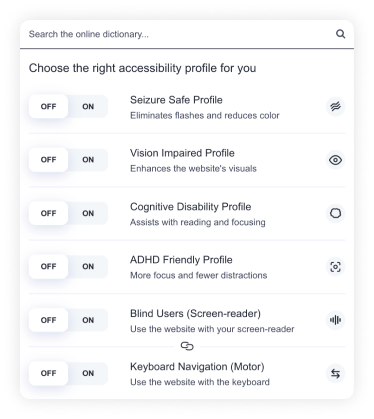
The eToro Investment Platform
Once you login, you can use your device settings to help make the experience more accessible. This varies depending on whether you are using our mobile app or a web browser as well as which device you use.
Mobile App Settings
eToro offers a few features that may improve your experience when using the app:
- Face ID for logging in securely and easily
- One-click investing for simpler order execution
- Selecting your default screen after login for easier access
These are all available in the settings screen inside the eToro app.
iOS
Apple offers many accessibility features for users of their iOS mobile operating system, including:
- Text to speech (Voice Control): learn how here and here
- Accessibility keyboards: learn more here
- Display settings: learn more here and here
These can generally be set up via the accessibility section of the settings app on your phone. Learn more generally here.
Android
Google offers many accessibility features for users of their Android operating system. These include:
- Text to speech
- Display settings
- Interaction controls (e.g., voice commands)
- Connect hearing aid
These can generally be set up via the accessibility section of the settings app on your phone. Learn more here.
Safari – MacOS
If you use an Apple computer, there are several accessibility settings available. Learn more here,
Chrome Web Browser Extensions
You can add extensions to your Chrome browser that will provide many useful accessibility features. Browse them here.
Further Assistance
If you have any additional questions, please don’t hesitate to contact our support team.
